I use rectangle tool draw a rectangle shape. Then use gradiant colour to get the hot colour background and set the gradient angle with 60 degree.
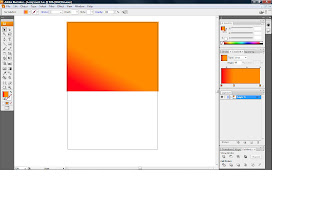
Step 2 :
Then, i draw another rectangle with rectangle tool and use gradient colour to get the sea colour. After that, select the gradient sea, next select effect, then select distort, and choose ocean ripple effect. Then the sea will got the effect of ocean ripple.
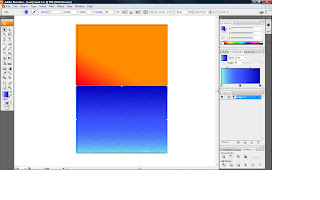
Step 3 :
I use ctrl+3 to hide the background. Then, use pen tool draw the small small melting part of the ice caps. After finish draw, i use gradient colour to colour the melting ice caps. I apply different gradient colour and adjust tranparencey on some of the melting ice caps.
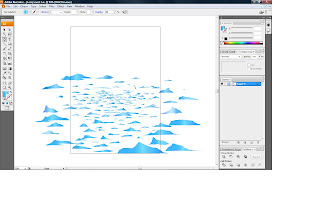
Step 4 :
I rearrange all the small melting ice caps and press ctrl+alt+3 to get back the hidden background.
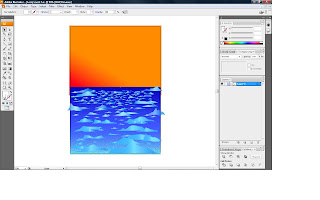
Step 5 :
Then, copy the iceberg from my assignment 2 and place it at the middle.
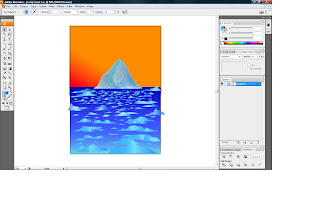
Step 6 :
I use brush tool draw a line and go to effect select the blur effect, choose gaussian blur and apply on that line. Then, adjust the line by using direct selection tool.
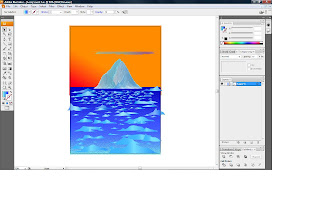
Step 7 :
After adjust the line, i place it at the bottom of the biggest ice caps. Then, i use type tool to write the word and adjust the size of the word.
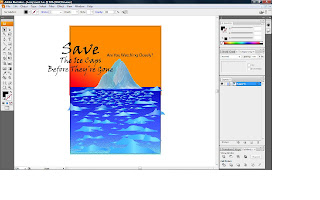
Step 8 :
After that, i change the colour of the word to white colour.
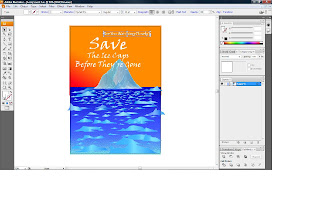
Step 9 :
I arrange the word at the middle and right bottom. After that, i select flare tool to draw the sun and put it on the right top.
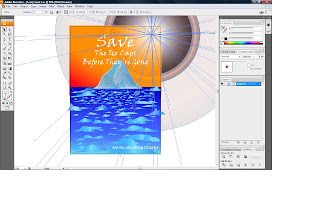
Step 10 :
Then i take my symbol put in illustrator and adjust it.
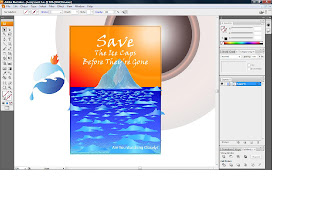
Step 11 :
I select all and grop them together.
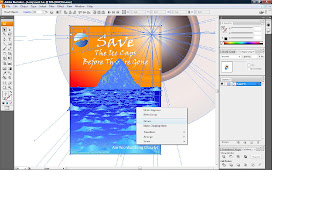
Step 12 :
I use rectangle tool to draw a A3 rectangle to cover my poster.
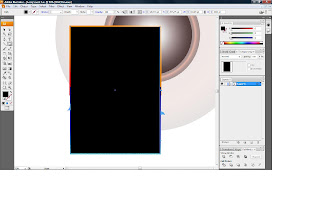
Step 13 :
Select all, then right click, choose make clipping mask. Then the things outside the A3 will disappear.
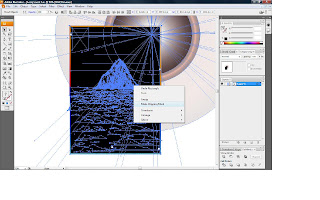 Step 14 :
Step 14 :Done.
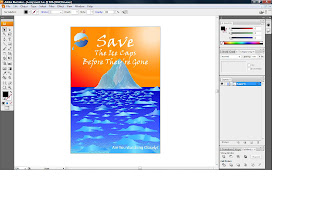
No comments:
Post a Comment